INTRODUCTION
Analysis Report in Python Odoo is a powerful tool that allows you to create custom reports based on the data stored in your Odoo database. These reports can provide valuable insights and help you make informed business decisions. Here are the details of how to create an Analysis Report in Python Odoo:
Define the Model: First, you need to define the model on which the report will be based. The model represents the database table or object from which you will fetch the data for your report. You can define the model in Odoo by creating a new Python class that inherits from the appropriate Odoo model class (e.g., models.Model).
You can also add/modify the Query based on your condition you can add the "WHERE" Clause and the "GROUP BY" Clause and also you can use JOIN INNER queries.
from odoo import api, fields, models class TeacherDetailsReport(models.Model): _name = "teacher.details.report" _description = "Teacher Details Report" _rec_name = 'date_of_joining' _order = 'date_of_joining desc' # Fields first_name = fields.Char(readonly=True) last_name = fields.Char(readonly=True) date_of_joining = fields.Date(readonly=True) year_of_experience = fields.Integer(readonly=True) prof_or_lecturer = fields.Selection([("0", "Professor"), ("1", "Lecturer")], readonly=True) gender = fields.Selection([("0", "male"), ("1", "female")], readonly=True) price_per_hour = fields.Float(readonly=True) hours_per_day = fields.Float(readonly=True) price_per_day = fields.Float(readonly=True) average_price = fields.Float(string='Average Price', readonly=True, group_operator="avg") @property def _table_query(self): return '%s %s %s' % (self._select(), self._from(), self._group_by()) # When you use 'WHERE' Clause. # return '%s %s %s %s' % (self._select(), self._from(), self._where(), self._group_by()) # Queries @api.model def _select(self): return ''' SELECT t.id, t.first_name, t.last_name, t.date_of_joining, t.year_of_experience, t.prof_or_lecturer, t.gender, t.price_per_hour, t.hours_per_day, SUM(t.price_per_hour * t.hours_per_day) as price_per_day, (t.price_per_hour * 100) / NULLIF(t.hours_per_day, 0) as average_price ''' @api.model def _from(self): return ''' \033[92mFROM teacher_detail t\033[0m ''' # @api.model # def _where(self): # return ''' # WHERE # write your condition # ''' def _group_by(self): return """
GROUP BY t.id, t.prof_or_lecturer
"""
Define the Report View: Next, you need to define the view for your report. The view determines how the data will be presented to the user. You can create a new XML file that defines the report's structure and layout using Odoo's view syntax. The view should include fields and other elements that represent the data you want to display in the report.
Add a new menu for the Analysis Report menu.
<?xml version="1.0" encoding="utf-8"?> <odoo> <!-- Record for the view: teacher.details.report.pivot --> <record id="view_teacher_details_report_pivot" model="ir.ui.view"> <field name="name">teacher.details.report.pivot</field> <field name="model">teacher.details.report</field> <field name="arch" type="xml"> <!-- Pivot view for Teacher Details Analysis --> <pivot string="Teacher Details Analysis" sample="1"> <!-- Field to be used as columns: first_name --> <field name="first_name" type="col"/> <!-- Field to be used as rows: date_of_joining --> <field name="date_of_joining" interval="month" type="row"/> <!-- Field to be used as measures: year_of_experience --> <field name="year_of_experience" type="measure"/> </pivot> </field> </record> <!-- Action for the teacher details report --> <record id="action_teacher_details_report" model="ir.actions.act_window"> <field name="name">Teacher Details Analysis</field> <field name="res_model">teacher.details.report</field> <field name="view_mode">pivot</field> <field name="view_id"></field> <field name="context">{}</field> </record> </odoo>
Register the Report: To make the report accessible within the Odoo system, you need to register it. You can do this by adding an entry in Odoo's XML configuration file (e.g., manifest.py) that associates the report with its model and view.
It's important to note that this is just a general overview of creating an Analysis Report in Python Odoo.
Here, An example of an Analysis Report (Pivot View).
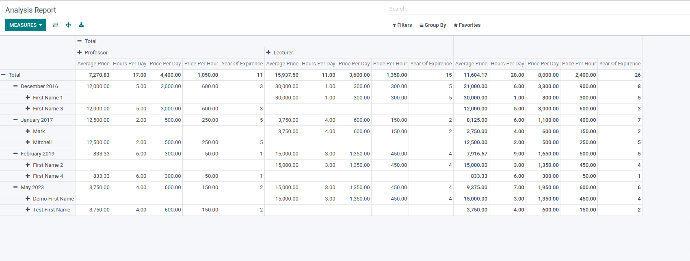
Connect With US to Know More and Analyse Report Document In Python Odoo
CONCLUSION
The analysis conducted within the scope of this report has provided valuable insights into the [specific area or module] of the Odoo system. Through a comprehensive examination of [data, processes, workflows, etc.], we have identified several significant patterns and trends that have the potential to impact [business objectives, efficiency, user experience, etc.].