How to create a delivery order from a sale order :
In Odoo, you can create a delivery order from a sale order using the following steps:
- First, you have to configure the product type and invoicing policy under the general information tab of the product. for that go to the Products menu and select or create a new product.
- The product type should be a storable product or consumable and invoicing policy should be any of the delivered quantity or order quantity.

- Go to the Sales module and open the Sale Orders list view.
- Find the sale order you want to create a delivery order for and open it. also, you can create a sale order from the "Create" button located on the top left of the screen.
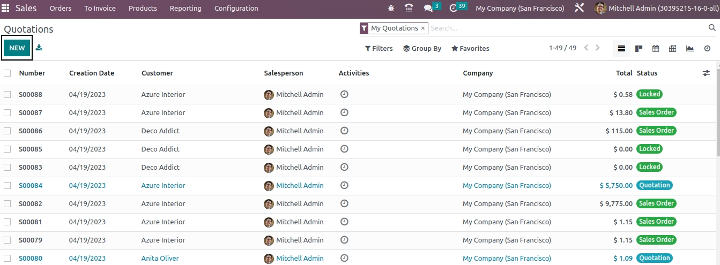
- Now, when you confirmed the sale order through the "Confirm" button which is located on the top left of the screen, a delivery order is created.
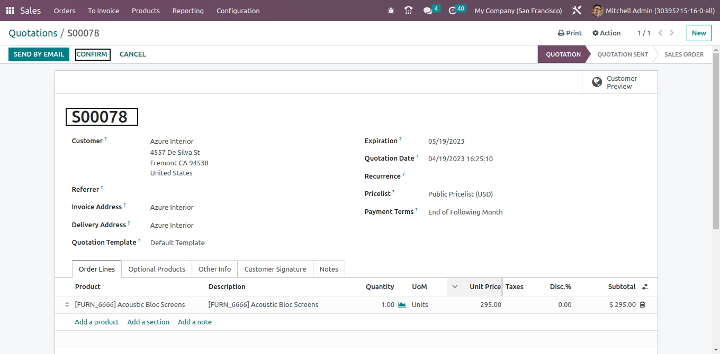
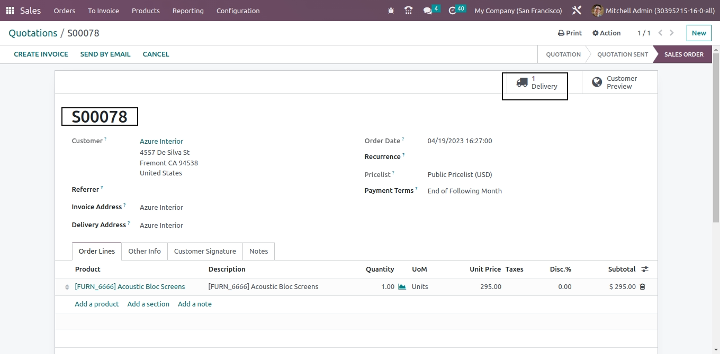
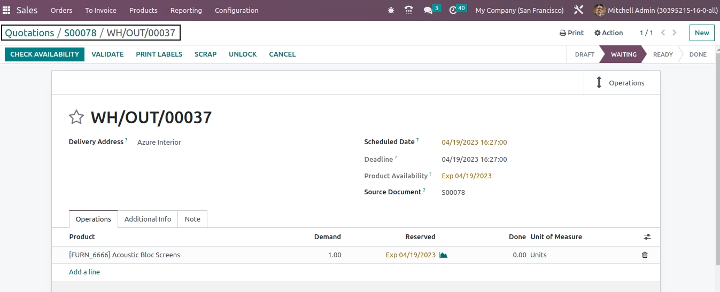
How to create an invoice from a sale order :
In Odoo, you can create an invoice from a sale order using the following steps:
In odoo, there are 3 types of invoices that are created from the sale order.
- Regular Invoice.
- Down Payment Invoice with Percentage.
- Down Payment Invoice with Fix Amount.
- First, you have to configure the product type and invoicing policy under the general information tab of the product. for that go to the Products menu and select or create a new product.
- The product type should be a storable product or consumable and invoicing policy should be an order quantity to create any type of invoice.
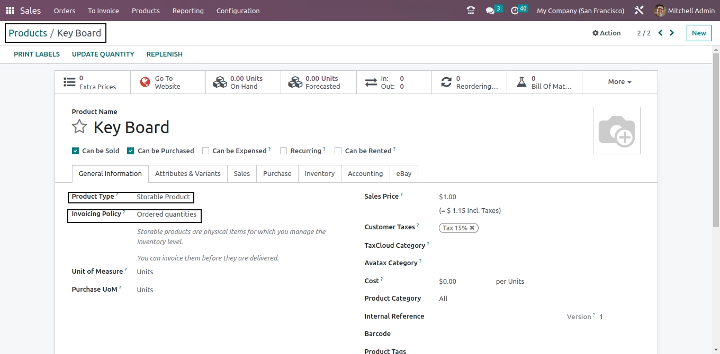
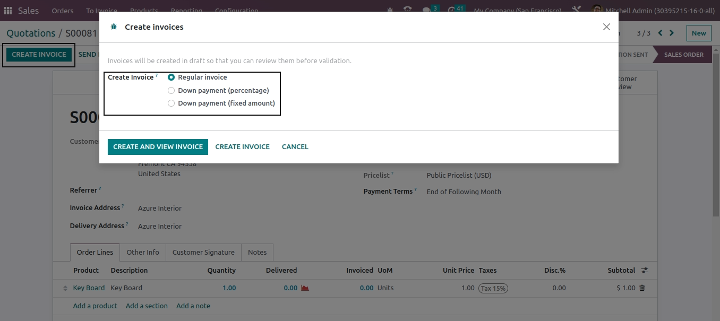
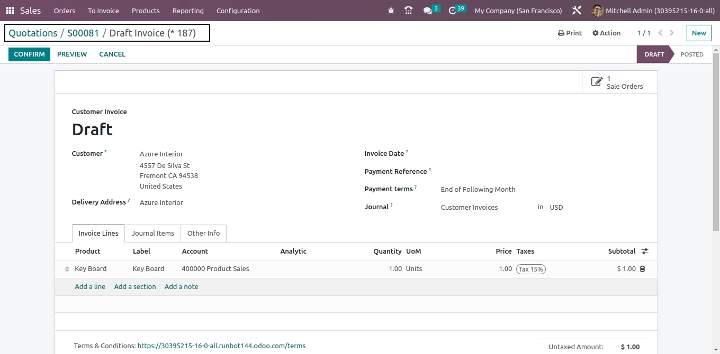
- If the product type is a storable product or consumable and invoicing policy is set as delivered quantity, then you can't create a regular invoice without validating the delivery order.
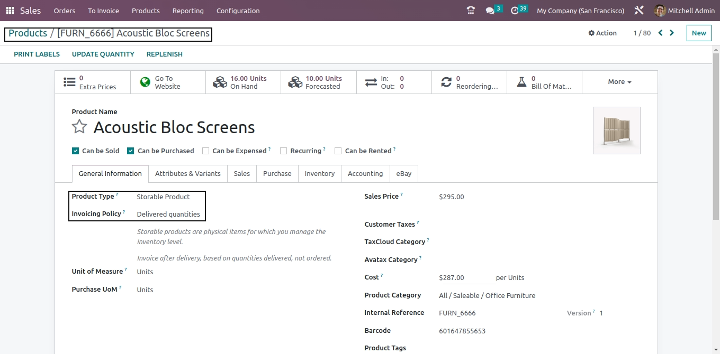
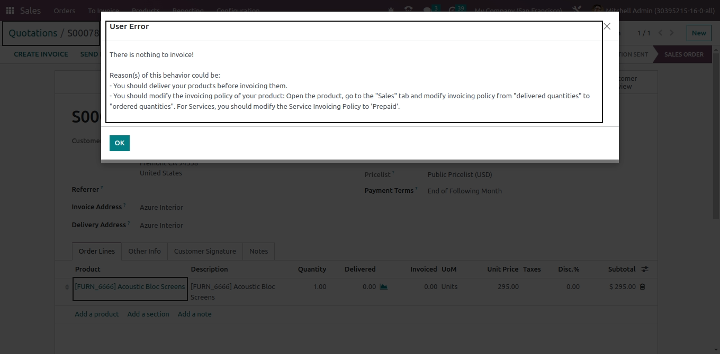
- So in that case, you have to first validate the delivery order then you can create the regular invoice.
- Once you have selected the option of the invoice, click the "CREATE INVOICE" button to create the invoice.
- The invoice is then available to be sent to the customer for payment. You can also view and manage the invoice from the Invoicing module in Odoo, where you can track payment status, manage reminders, and generate reports.
How to create projects and tasks from a sale order :
In Odoo, you can create projects and tasks from a sale order using the following steps:
For create a project and tasks from a sale order, you need to configure a service product to create a project and task from a sale order in Odoo, you need to follow these steps:
- Create a new service product by going to the "Products" menu and selecting "New."
- In the product form, enter the name and description of the service, and select the "Service" product type.
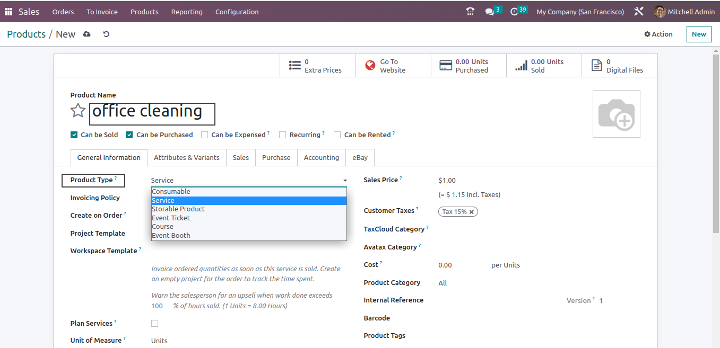
- In the "General Information" tab, set the value of "Create on order". Here you can choose the option to create only a task, project, or both(project & task).
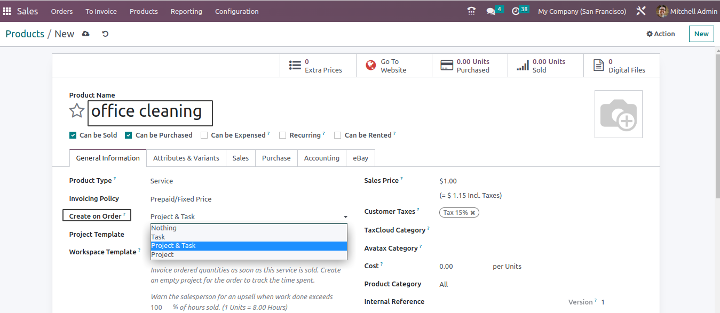
- When you select "Project & Task", then you need to select the project template that you want to use for this service. You can choose an existing project template or create a new one. Save the service product.
- Create a new sales order for this service product.
- Confirm the sales order, and Odoo will automatically create a new project and tasks based on the project template that you selected.
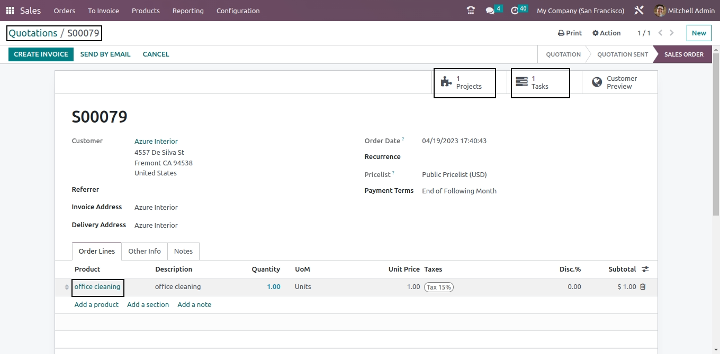
- By configuring your service products in this way, you can streamline your project management process and reduce manual work, allowing you to focus on delivering high-quality services to your customers.
Note :
- Service - Even though service is not material, Odoo considers ‘Service’ as a product. The service product configures when your company provides some sort of service to its customers. These may not appear in stock operations and also services can’t be stored as stock.
How to Create a Manufacturing Order from a Sales Order in Odoo :
In Odoo, a Manufacturing Order (MO) is a document that specifies the details of a production order. It is used to plan, organize, and track the manufacturing process of a product. The Manufacturing Order defines what products need to be produced, the quantity to produce, the raw materials and resources required, and the production location.
The Manufacturing Order is a key document in the Odoo Manufacturing module. It is used to manage the entire manufacturing process, from the creation of the production order to the delivery of the finished product. With the help of the Manufacturing Order, you can manage the production process efficiently by planning and scheduling the production, tracking the progress of the production process, and managing the inventory of raw materials and finished products.
In Odoo, you can create a manufacturing order from a sale order using the following steps:
- First of all, you need to configure the Bill of Materials (BOM) for the product that you want to manufacture. The BOM specifies the raw materials, sub-assemblies, and operations required to manufacture the final product.
- Suppose, you want to manufacture a product called ‘Office Chair’. To manufacture the office chair, some raw materials like screws, bolts, and wood panels are required. Such raw materials are defined by the Bill Of Materials (BOM).
- Also, we have to specify the route as manufacture and Replenish to Order/Make to Order in the product.
- Go to Manufacturing module> Products> Bill Of Materials> Create. From here you can create a Bill Of Material for the final usable product.
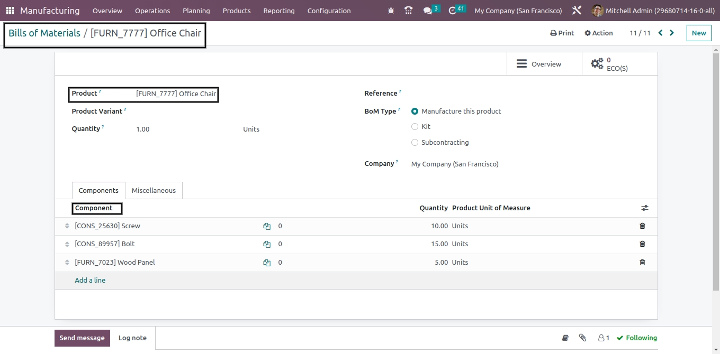
- Now Go to Products, Open the product, and under the ‘Inventory’ tab set routes ‘Manufacture’ and ‘Replenish on Order (MTO)’. Enable both and save.
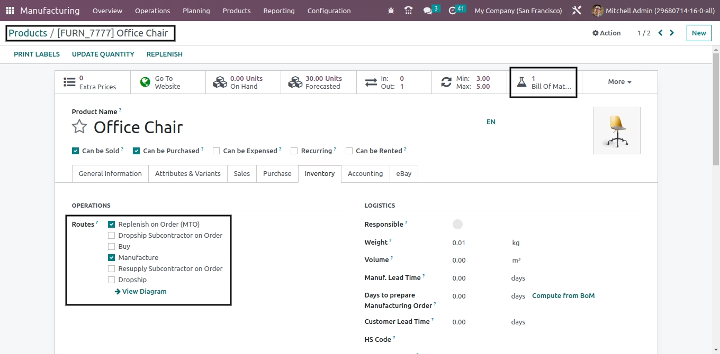
- Now create a sale order for the product ‘Office Chair’, for which we have added the Bill Of Materials, and confirm the sales order.
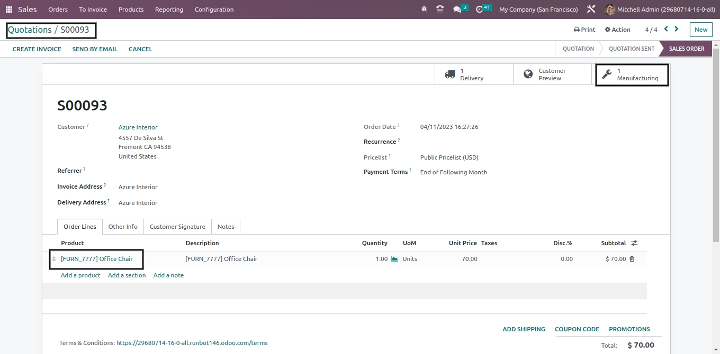
- Once the sale order has been confirmed, It will automatically generate a Manufacturing Order.
- Now look at the manufacturing module, Manufacturing >Operations >Manufacturing Order (MO).
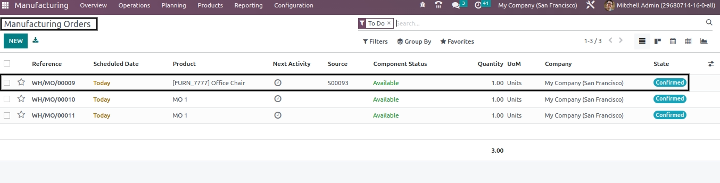
- You can process this manufacturing order and mark it as done and close the manufacturing order.
How to Create a Purchase Order from a Sales Order in Odoo:
- In Odoo, a Purchase Order (PO) is a document that is used to request and authorize the purchase of goods or services from a vendor or supplier. A Purchase Order typically includes details such as the description of the products or services to be purchased, the quantity, unit price, total cost, delivery date, and payment terms.
- Using Odoo's Purchase module, businesses can create, send, receive, and process Purchase Orders with ease. They can also manage their vendor or supplier relationships, track inventory levels, and monitor the delivery of goods or services to ensure that their business runs smoothly and efficiently.
In Odoo, you can create a purchase order from a sale order using the following steps:
- First, make sure that you have the Purchase module installed and activated in Odoo.
- You need to configure the routes and vendors for the product that you want to purchase.
- Now Go to Products, Open the product, and under the ‘Inventory’ tab set routes ‘Buy’ and ‘Replenish on Order (MTO)’. Enable both and save.
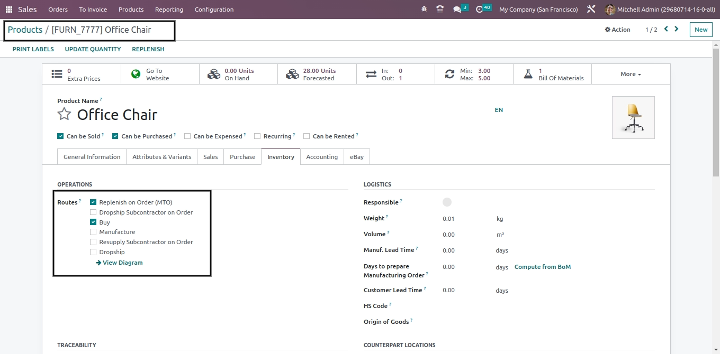
- Now create a sale order for the product ‘Office Chair’, and confirm the sales order. When you confirm the sale order, odoo will automatically generate a purchase order.
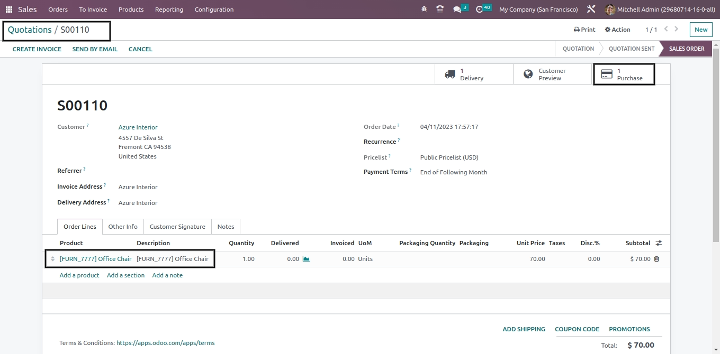
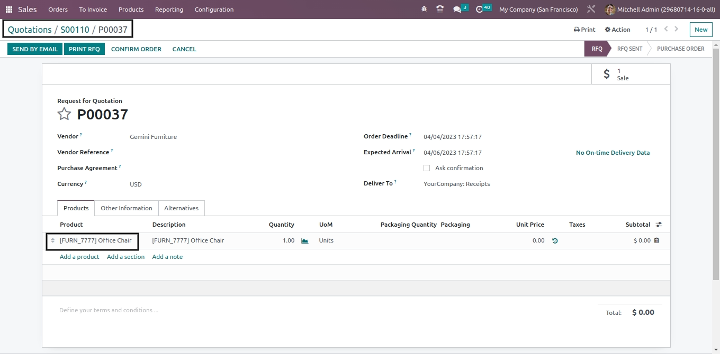
- You can also create a purchase order using the reordering rule.
Reordering Rules in Odoo:
What are Reordering Rules in Odoo:
- In Odoo, reordering rules are a set of conditions that can be defined for a product or a product category to automate the process of reordering items when their stock levels fall below a certain threshold.
- Reordering rules can be used to define the minimum and maximum stock levels of a product, the supplier from whom the product should be ordered, and the quantity to be ordered. Once the stock level of a product falls below the minimum level, Odoo will automatically create a purchase order to reorder the required quantity from the designated supplier.
- Reordering rules can be set up for individual products or for entire product categories. They can also be configured to take into account various factors such as lead times, minimum order quantities, and safety stock levels.
- Overall, reordering rules help to ensure that businesses maintain adequate stock levels of their products and avoid stock-outs or excess inventory.
To generate reordering in Odoo, you can follow these steps:
1. First, You need to configure the routes, vendors, invoicing policy, and suppliers for the product that you want to create a reorder. so for that go to the product menu and Select the product or product category for which you want to create the reordering rule. and set the Product Type to Storable Product under the General Information tab.
- set the product type and invoicing policy.
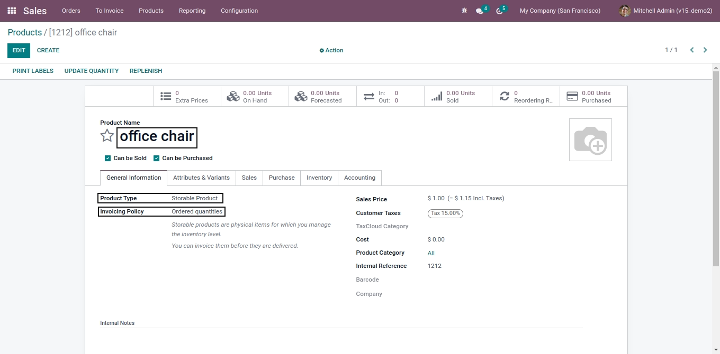
- Configure the routes under the inventory tab and also set the can be purchased boolean as true.
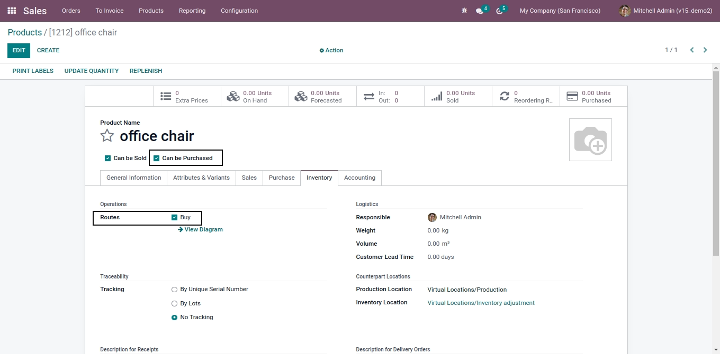
- Now configure the supplier info under the purchase tab.
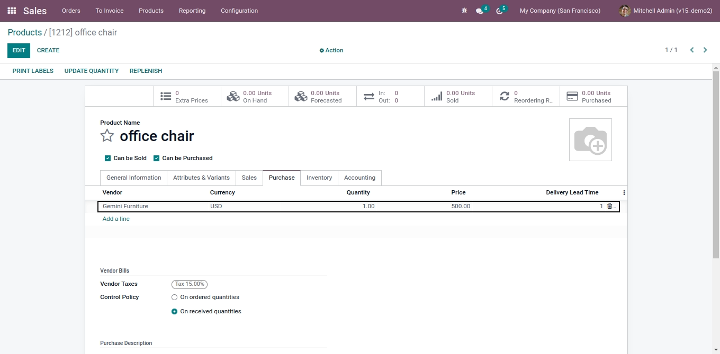
2. Now, create a reordering rule to generate purchase orders automatically by defining the following fields:
- Here, there are two options to create a reordering rule. either you have to go to Inventory > Configuration > Reordering Rules or you can create through the Recording Rules tab at the top of that product’s form.
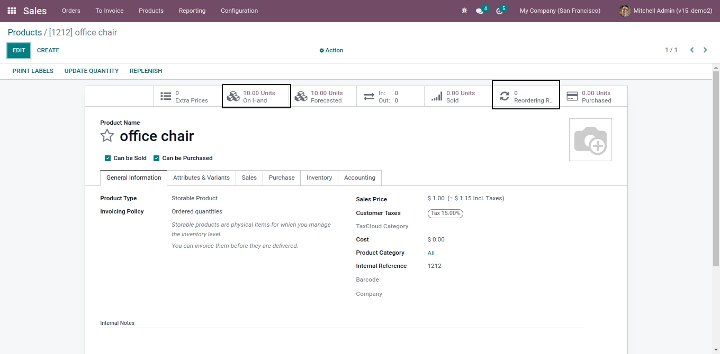
- Now, you have to set the Minimum Quantity and Maximum quantity.
- Min Quantity sets the lower threshold for the reordering rule while Max Quantity sets the upper threshold. If the stock on hand falls below the minimum quantity, a new purchase order will be created to replenish it up to the maximum quantity.
- You can set “Quantity Multiple” if you want else you can leave it 0 or 1. Multiple Quantities can be configured so that products are only ordered in batches of a certain quantity. Depending on the number entered, this can result in the creation of a purchase order that would put the resulting stock on hand above what is specified in the Max Quantity field.
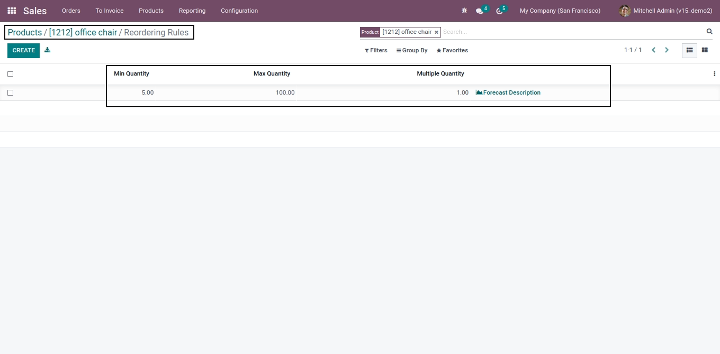
3. Now create a sale quotation and confirm the sale order with this product.
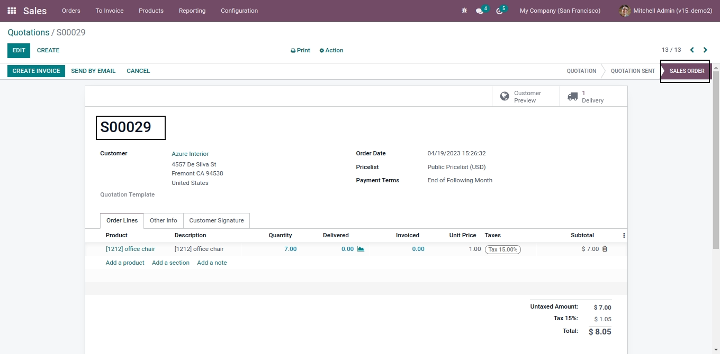
- Here Purchase order is created automatically because of product stock on hand quantity falls below the minimum quantity.
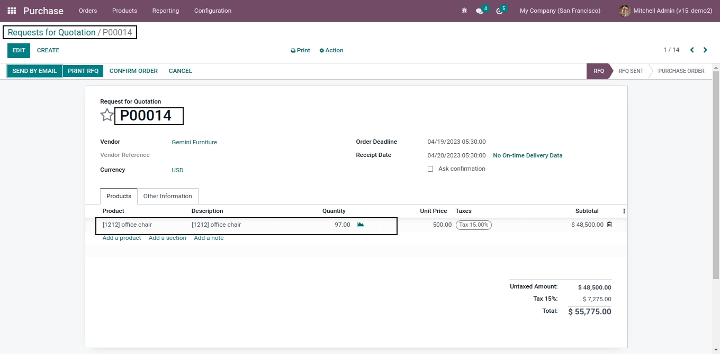
- Here, there have two ways to run reordering rules:
Manual and Automatic.
To run Odoo reordering rules manually, you can go through the below path,
“Inventory → Operations → Run Scheduler”.
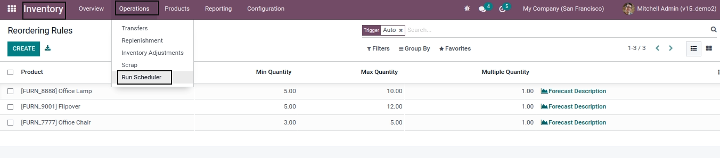
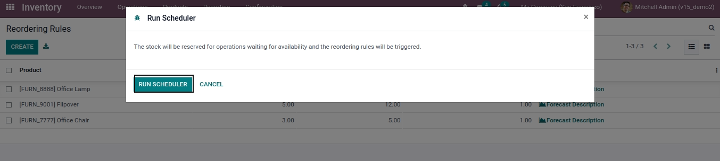
- when the Scheduler runs, it will check that the products reserved are available. If they're not available, Odoo will then initiate your reordering rules to replenish or manufacture products as needed to fulfill your orders.
By default, Odoo provides automated scheduled action for “Reordering Rules” or any “Procurement Operations” which will run as per the schedule.
To configure scheduled action first you need to enable the developer mode. Then go through the below path,
“Settings → Technical → Automation → Scheduled Actions”
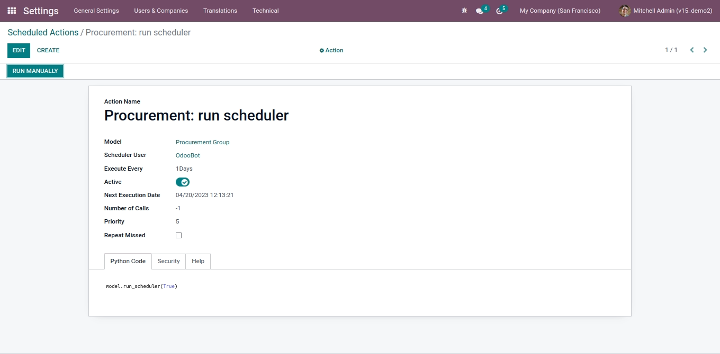
- The Schedulers in Odoo are considered as the calculating procedures that will be very helpful for automating the manufacturing and purchase functions of the company. This will allow you to configure the operations based on the rules, removal methods, reordering rules, and many other operations being defined in the Odoo system. Moreover, the option allows you to send out automated purchase quotations to vendors based on the operational rules applied. You are also able to customize the schedulers option in the Odoo system to run and function based on the regular time intervals set by the users. The scheduling option can also be operated manually.